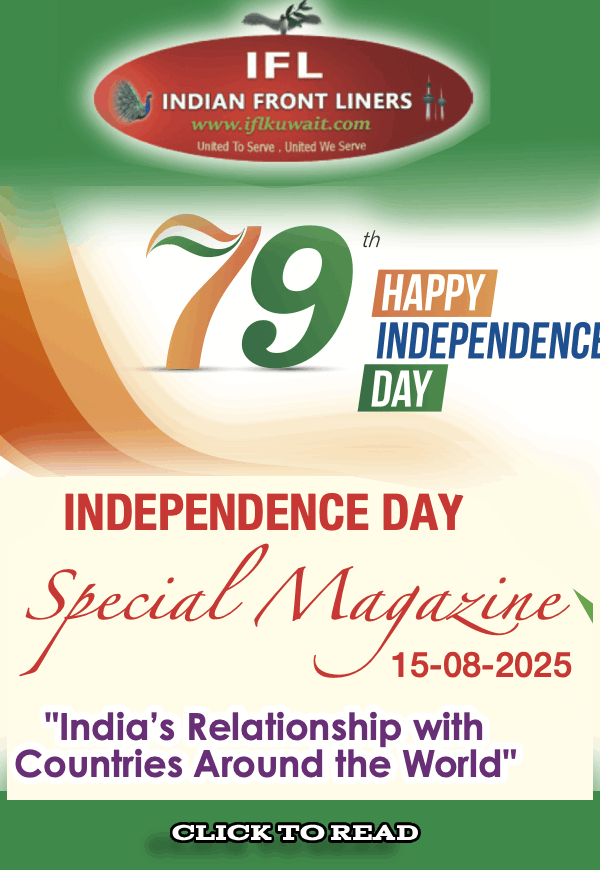Built-in Android features that can help you make the most of your smartphone
Android users install a plethora of apps to enrich their smartphone experience, but what many miss on are built-in Android features that can make it even more fulfilling.
These eight features come pre-loaded on Android phones running Jelly Bean and above and not all of them may be available on older versions.
1. Android device manager: Losing your phone is one of the biggest fears in today's always-connected world. While we wish that you never lose your phone, but Android Device manager will keep you ready for any such eventuality. You can locate your device if your phone is stolen or lost and even remotely wipe the data if necessary.
Go to Google Settings > Android Device Manager > Allow remote lock and erase. Check it
2. Show owner info on lock screen: This simple but effective feature can actually increase your chances of recovering your missing phone. The "show owner info on lock screen" asks you to enter information which is then displayed on the lock screen. It is recommended to either enter your email address or an alternate phone number. This could be a great help in our password- or pin- or pattern-protected phones. With this feature active, if someone finds your lost phone, the person knows whom to contact to return the phone.
Go to Setting > Security > Owner info to use this feature.
3. View your old notifications: On a busy day, you may not have the time to view all notifications as they come in, and therefore, to get rid of all that clutter in the notifications bar on top of the screen, you prefer to make a single swipe - and all notifications are gone. But what if at the end of the day, with a little time at hand, you want to take a look at what all you were notified for during the day? Here is a way. A built-in Android feature lets you view all the past notifications in a single window even after they have been removed from the notifications bar.
To make use of it, go to your Android apps listing screen and tap the widgets tab. Look for Setting shortcut in "Widgets". Once found, tap, hold and drag it to your home screen, and select Notifications. Now you can see an icon with the name "Notifications". Tap it to view your past notifications with a time stamp next to each one of them.
4. Add contact widget to homescreen: There are few contacts in our phonebook that we frequently make calls, send messages or mails to. Isn't it better to place those numbers right on the home screen instead of going to your call logs, phonebook or other apps to communicate with them? A contact widget is added to your home screen from where you can contact that person by calling, messaging, emailing or WhatsApping.
Go to your contacts, select any number and place it on the home screen.
5. Tap and hold the full stop button to go to punctuation marks: Instead of switching to another keyboard layout for punctuation and other characters, when typing, you can simply tap and hold the full-stop button to use the commonly used punctuation marks and other characters, including hyphen, colon, exclamation and apostrophe. As you tap and hold full-stop, a small window with the commonly-used characters pops out.
6. Settings shortcut: If there are particular settings that you check out or visit the most, it's better to have their shortcuts right on your homescreen. Your Android phone lets you create shortcuts for different Android settings including Apps, battery, Bluetooth, Data Usage, Display and WiFi.
You need to follow the same process as described in the second point.
7. Speak to take photo and video: Your Android phone also lets you capture a photo or record a video simply by giving some voice commands. Activate the mike in the Search app for Android and say "Take a photo" or "Take a video" to launch the camera app. This saves you the effort of going to the camera app and switch modes.
8. Power button to end calls: If you think swiping is a hassle to disconnect a call, here is another way for you. You can press the power button to end calls. To use this feature, go to Settings > Accessibility > Power button ends call.
============================================================================================================